Below are detailed instructions on each step of the Job Submission form as well as information about the Job Dashboard. If you require additional support or would like to ask any questions, please contact our QAWN officer.
Post a Job
Your Account: if you have previously posted a job to Pick Paradise you can sign into your account by clicking the blue sign in button. Please use your email address as the username and password you set when you first completed the job submission form. If you have forgotten your password, click the forgotten password link below the sign in box and a reset link will be sent to your email address.
Create a new account: If this is the first time you have used the Job Submission form, please enter your email address and create a password. You will then need to verify your password on the form. Keep your password in a safe place, you will need it again to access the Job Dashboard to edit your listing.
Job Title: This is the name of the position available and is required.
Location: Please enter the town in which the job is available, or the closest location. There is space to include the farm address later on.
Job Type: Select whether the role is Full Time, Part Time, Casual or Other.
Crop Type: Type in the crop – this field is optional.
Pay Rate: Please enter the pay rate or award scheme used to pay workers. This field is optional.
Start Date: Select the position start date from the calendar. This field is optional.
Approximate duration of work: You can enter an exact date to finish the role or enter an approximate time. This field is optional.
Start & Finish Times: Enter the hours workers will be at work, e.g 7:00am to 5:00pm. This field is optional.
Do Applicants need to provide VISA details? Select Yes or No – an answer is required.
Full Position Description: In this text area type in, or copy in, the full position description. Please provide as much detail as possible. There is no word limit to this field, but bear in mind on the first few lines will appear on the Recent Jobs list on the home page.
Job Ad Graphic: do you have a graphic you have used to promote this role? If so, you can upload it here. The graphic will be displayed on the job details page underneath the Full Position Description.
Email to send application to: please enter the email address that job seekers can send their application to. This will display as a button on the job details page.
Company Details
Business Name: enter the name of the business – this field is required.
Contact Name: enter the name of the best contact person regarding this job listing. This field is required but will not be shown on the front end of the website or job listing.
Business email address: enter the email address of the best contact person regarding this job listing. This field is required but will not be shown on the front end of the website or job listing.
Farm Address: please enter the farm address for the role. This field is required and will be displayed on the job details page. If you do not want your business address listed here you can simply add the town in which the business is located.
Upload your logo: If you have a square thumbnail version of your logo, you can upload it here. This logo will be displayed on the side of your job listing. It is optional.
Please read and accept the terms and conditions for posting on Pick Paradise.
Finally, complete the Are You Human? check. This helps us prevent spam on the website.
You can then click Preview to view your job before submitting, or Save Draft to come back to the Job Dashboard later and finish your listing. Once you have previewed your listing, click submit.
So you’ve posted a job, what’s next?
Once you have submitted your job ad and administrator will approve the listing. This is in place simply to prevent spam, your job will not be modified in any way. Once your job has been approved it will appear on the Pick Paradise home page under recent jobs, and on the Jobs page. The administrator will also use the details you have provided to post your job to the Pick Paradise social media accounts. Where possible you will be tagged in these posts.
Jobs Dashboard
The Jobs Dashboard allows you to edit or remove your job listing. To use the Job Dashboard you must sign into your Pick Paradise account using the email address and password you set earlier.
Once signed in you will see a list of jobs you have posted. Hover over the title of a job and you will see a number of options appear.
Edit: will take you back to the job form so you can make changes to any field.
Mark Filled: this will mark the position as filled and remove it from the job list on the main website but it will remain on your job dashboard in case you’d like to copy details from the listing or duplicate it.
Duplicate: will copy the job listing and take you to the job form to edit any details. If you have similar roles on offer this feature will save you time.
Delete: this will remove the job completely. Once deleted, jobs cannot be reinstated.